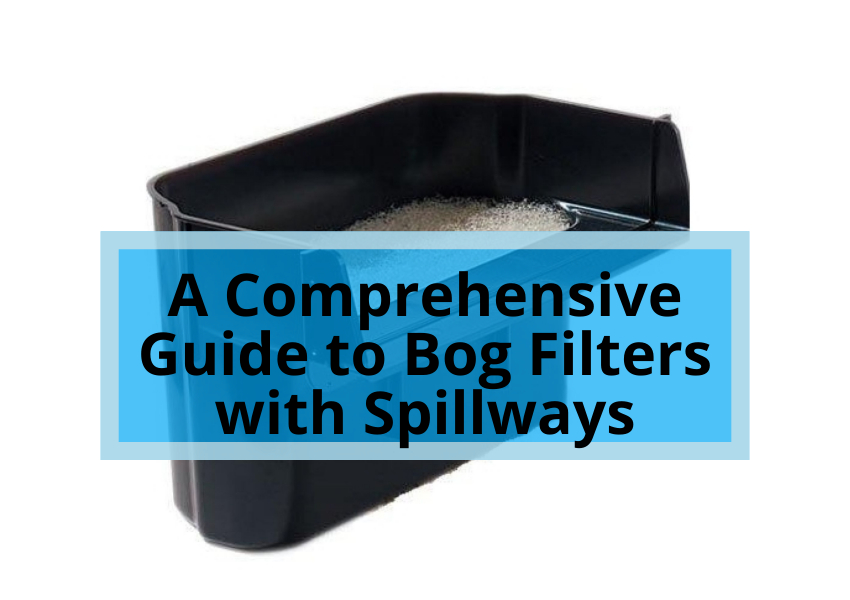Samsung sound bars are known for their excellent sound quality and versatility, but they can also be a bit tricky to set up. If you’re unsure how to get the best possible sound out of your Samsung sound bar, don’t worry – we’re here to help.
In this guide, we’ll walk you through the best settings for Samsung sound bars step-by-step. We’ll also cover some advanced tips and tricks to help you get the most out of your sound bar.
Step 1: Choose the right sound mode
Samsung sound bars come with various sound modes, each of which is designed for a different type of content. For example, there’s a “Movie” mode for watching movies, a “Music” mode for listening to music, and a “Game” mode for playing video games.
To choose the right sound mode, press the “Sound Mode” button on your sound bar remote control and scroll through the options. If you’re unsure which mode to choose, try the “Auto” mode. This mode will automatically select the best sound mode for the content you’re watching or listening to.
Step 2: Adjust the volume
Once you’ve chosen a sound mode, it’s time to adjust the volume. The best way to do this is to start with the volume at a low level and then gradually increase it until you reach a comfortable level.
Remember that the volume of your sound bar will also depend on the volume of your TV. If your TV is set to a low volume, you’ll need to turn up the volume on your sound bar to hear it properly.
Step 3: Adjust the bass and treble
If you want to fine-tune the sound of your Samsung sound bar, you can adjust the bass and treble levels. To do this, press the “Bass” and “Treble” buttons on your sound bar remote control and use the arrow buttons to adjust the levels.
The best bass and treble levels will depend on your preferences, but a good place to start is with zero levels. You can then adjust the levels up or down until you find a sound that you like.
Step 4: Enable surround sound
Many Samsung soundbars support surround sound. This means they can create a virtual surround sound experience that makes it feel like you’re in the middle of the action.
To enable surround sound on your Samsung sound bar, press the “Surround Sound” button on your sound bar remote control. You can choose from various surround sound modes, such as “DTS Virtual:X” and “Dolby Atmos.”
Step 5: Adjust the subwoofer level
If your Samsung sound bar has a subwoofer, you can adjust the level to fine-tune the bass response. To do this, press the “Subwoofer” button on your sound bar remote control and use the arrow buttons to adjust the level.
The best subwoofer level will depend on your preferences and the room in which you’re using your sound bar. If you’re using your sound bar in a small room, you may want to turn down the subwoofer level to avoid overpowering the room.
Also read: Soundbar vs. Home Theater System
General Samsung Soundbar Settings
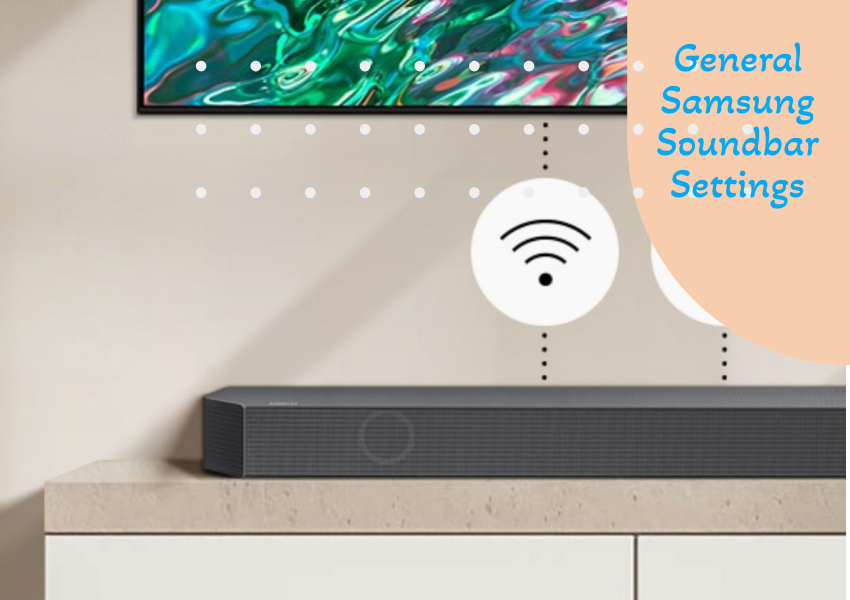
Before we get into specific content settings, let’s look at some general Samsung soundbar settings you should know about.
- Sound Mode: The sound mode setting controls the overall sound profile of your soundbar. There are various sound modes to choose from, including Standard, Movie, Music, and Game. Each sound mode is designed to optimize the sound for a specific type of content.
- Volume: The volume setting controls the overall volume of your soundbar. You can adjust the volume using the soundbar or remote control buttons.
- Treble: The treble setting controls the high frequencies of your soundbar. You can adjust the treble to boost or reduce the high frequencies depending on your preference.
- Bass: The bass setting controls the low frequencies of your soundbar. You can adjust the bass to boost or reduce the low frequencies depending on your preference.
Samsung Soundbar Settings for Movies
When watching movies, you’ll want to choose the Movie sound mode. This sound mode is designed to optimize movie sound, focusing on dialogue and sound effects.
In addition to the Movie sound mode, there are a few other settings that you can adjust to improve the sound of movies on your Samsung soundbar.
- Center Speaker: The center speaker setting controls the volume of the center speaker. The center speaker is responsible for reproducing dialogue, so you’ll want to make sure that it’s at a comfortable level.
- Surround Sound: The surround sound setting controls the intensity of the surround sound effect. The surround sound effect can help create a more immersive listening experience but can be distracting if set too high.
Also read: Best Samsung Soundbars
Samsung Soundbar Settings for Music
You’ll want to choose the Music sound mode when listening to music. This sound mode is designed to optimize the sound for music, focusing on clarity and bass.
In addition to the Music sound mode, there are a few other settings that you can adjust to improve the sound of music on your Samsung soundbar.
- Equalizer: The equalizer setting allows you to adjust the individual frequency bands of your soundbar. This can help tailor the sound to your specific preferences.
- Sound Boost: The sound boost setting boosts the overall volume of your soundbar. This can help you listen to music at high volumes.
Samsung Soundbar Settings for Gaming
When gaming, you’ll want to choose the Game sound mode. This sound mode is designed to optimize the sound for gaming, focusing on directional audio and sound effects.
In addition to the Game sound mode, there are a few other settings that you can adjust to improve the gaming sound on your Samsung soundbar.
- Voice Clarity: The voice clarity setting helps to clarify the sound of voices in games. This can help hear dialogue and in-game instructions.
- Surround Sound: The surround sound setting controls the intensity of the surround sound effect. The surround sound effect can help create a more immersive gaming experience but can be distracting if set too high.
Troubleshooting Samsung Soundbar Problems
If you’re having problems with your Samsung soundbar, there are a few things that you can try:
- Check the connections. Ensure the soundbar is properly connected to your TV and other devices.
- Restart the soundbar. Sometimes, simply restarting the soundbar can fix minor problems.
- Update the firmware. Samsung releases firmware updates for its soundbars regularly. These updates can fix bugs and improve performance.
- Reset the soundbar. If you’re still having problems, you can try resetting the soundbar to its factory default settings.
FAQs
What is the best Samsung soundbar setting for movies?
The best Samsung soundbar setting for movies is the Movie sound mode. This sound mode is designed to optimize movie sound, focusing on dialogue and sound effects. You can also adjust the Center Speaker and Surround Sound settings to your liking.
What is the best Samsung soundbar setting for music?
The best Samsung soundbar setting for music is the Music sound mode. This sound mode is designed to optimize the sound for music, focusing on clarity and bass. You can also adjust the Equalizer and Sound Boost settings to your liking.
What is the best Samsung soundbar setting for gaming?
The best Samsung soundbar setting for gaming is the Game sound mode. This sound mode is designed to optimize the sound for gaming, focusing on directional audio and sound effects. You can also adjust the Voice Clarity and Surround Sound settings to your liking.
Why is my Samsung soundbar not working?
There are a few reasons why your Samsung soundbar might not be working. Check the connections to ensure the soundbar is properly connected to your TV and other devices. Try restarting the soundbar. If you still have problems, update the firmware or reset the soundbar to its factory default settings.
How do I reset my Samsung soundbar?
Press and hold the Power and Volume Down buttons to reset your Samsung soundbar for 10 seconds. The soundbar will turn off and then back on. Once it has turned back on, the settings will have been reset to their factory defaults.
Conclusion
Samsung soundbars are a great way to improve the sound of your TV, movies, and music. By following the tips in this article, you can get the most out of your Samsung soundbar and enjoy the best possible sound quality.