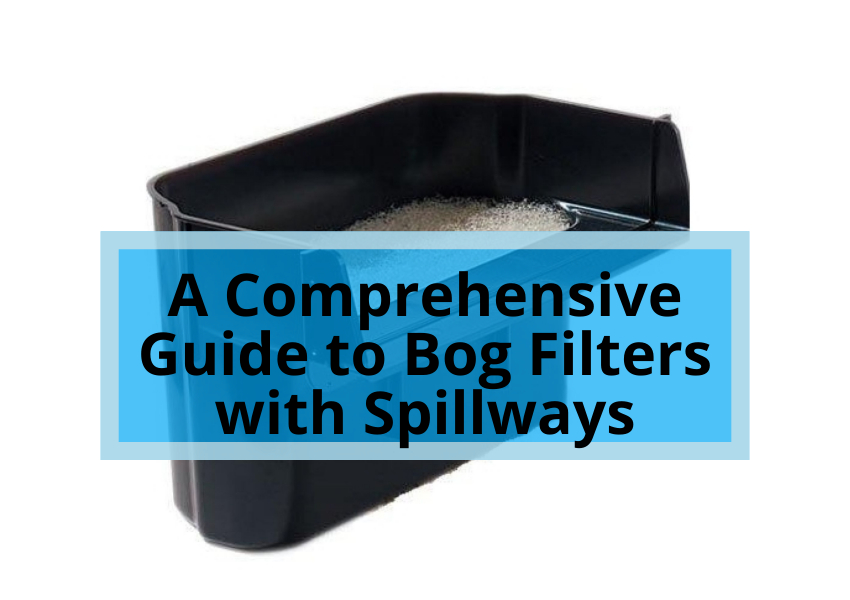The Samsung Galaxy S10 is a great smartphone, but its battery life can be a bit of a letdown. If you’re looking for ways to extend the battery life of your Galaxy S10, there are a few things you can do.
Adjust your display settings
One of the biggest battery drains on your Galaxy S10 is the display. Adjusting your display settings can significantly extend your phone’s battery life.
Here are some tips for adjusting your display settings:
- Reduce the screen brightness. The screen brightness is one of the biggest battery drains on your phone. Reducing the screen brightness will help to extend battery life.
- Turn off Auto-brightness. Auto-brightness is a feature that automatically adjusts the screen brightness based on the ambient light level. However, it can also drain your battery more quickly. Turning off Auto-brightness and manually setting the screen brightness will help extend battery life.
- Use a dark mode theme. Dark mode themes use less power than light mode themes. If you want to extend battery life, consider using a dark mode theme.
Manage your apps
Another way to extend the battery life of your Galaxy S10 is to manage your apps. Some apps are more battery-intensive than others. You can extend your phone’s battery life by identifying and managing these apps.
Here are some tips for managing your apps:
- Close apps when you’re not using them. Apps that are running in the background can continue to drain your battery even when you’re not using them. To close apps, swipe up from the bottom of the screen and pause on the app you want to close. Then, swipe up again to close the app.
- Uninstall unused apps. If you have any apps that you don’t use, uninstall them. This will free up storage space and extend battery life.
- Disable background app refresh. Background app refresh is a feature that allows apps to run in the background and update their content even when you’re not using them. However, it can also drain your battery. To disable background app refresh, go to Settings > Apps > Advanced > Background app refresh and disable it.
Use battery saver mode
Battery saver mode is a feature that helps to extend battery life by reducing performance and limiting some features. To turn on battery saver mode, go to Settings > Battery and device care > Battery and turn on Battery saver.
Also read: Types of block and tackles
Use a power bank
If you need to extend the battery life of your Galaxy S10 on the go, you can use a power bank. A power bank is a portable battery that can be used to charge your phone when you’re away from an outlet.
When choosing a power bank, make sure to select one that has a capacity that is greater than the capacity of your phone’s battery. This will ensure you can get a full charge from your phone.
Other tips
Here are some other tips for extending the battery life of your Galaxy S10:
- Avoid extreme temperatures. Extreme temperatures can damage your battery and reduce its lifespan. Avoid leaving your phone in hot or cold environments.
- Keep your phone’s software up to date. Software updates often include battery optimizations. Make sure to keep your phone’s software up to date to get the best possible battery life.
By following these tips, you can extend the battery life of your Galaxy S10 and keep it running throughout the day.
FAQs
What is the best way to extend the battery life of my Galaxy S10?
The best way to extend the battery life of your Galaxy S10 is to adjust your display settings, manage your apps, and use battery saver mode. You can also use a power bank to extend your phone’s battery life on the go.
What are some of the things I can do to adjust my display settings to extend battery life?
You can reduce the screen brightness, turn off Auto-brightness, and use a dark mode theme to adjust your display settings and extend battery life.
How can I manage my apps to extend battery life?
You can close apps when you’re not using them, uninstall unused apps, and disable background app refresh to manage your apps and extend battery life.
What is battery saver mode and how do I turn it on?
Battery saver mode is a feature that helps to extend battery life by reducing performance and limiting some features. To turn on battery saver mode, go to Settings > Battery and device care > Battery and turn on Battery saver.
What is a power bank and how do I use it to extend battery life?
A power bank is a portable battery that can be used to charge your phone when you’re away from an outlet. To use a power bank to extend battery life, connect your phone to the power bank using a charging cable.
Conclusion
By following the tips in this article, you can extend the battery life of your Galaxy S10 and keep it running throughout the day. Remember to adjust your display settings, manage your apps, use battery saver mode, and use a power bank to maximise your phone’s battery life.